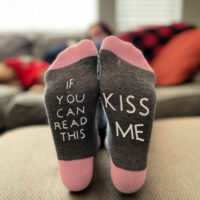If You Can Read This Socks for Valentine's Day made with Cricut
Make a pair of “If you can read this” socks for Valentine’s Day using a pair from the dollar store, Iron-On or HTV vinyl, and a Cricut cutting machine.
Yield: 1 pair of socks
Equipment
- Cricut Cutting Machine – I used a Cricut Joy
- Cutting Mat if not using Smart Iron-on
- Weeding tools
- Cricut Heat Press – I used the Easy Press 2 but these are small enough for a Mini Press
- Cricut Easy Press Mat
- Cricut Desing Space
Materials
- Cricut Iron-on HTV – I used Cricut Smart Iron-On a mat
- A pair of Valentine’s socks – I got ours at the dollar store
Instructions
- Open Cricut Design Space.
- Add text to the canvas and type in "If you can read this kiss me" in Cricut Sans.
- Use a ruler or tape measure to measure the bottom of your socks. Adjust the size of the sayings in Design Space so they will fit on the bottom of the socks.
- Choose your machine in the drop-down box on the top right.
- Click “Make it” on the top right of the screen.
- On the next screen, you will choose how to load your materials into the machine. Cricut Smart Iron-on can be cut without a mat on a Cricut Explore 3, Maker 3, or the Joy. If you are not using Smart Iron-on, then click the mat option.
- Click “Confirm” in the bottom right corner when you are ready to go.
- On the next screen, you can review how the Cricut will cut your image on the HTV. You can move the image around as needed.
- Mirror the image on the left dashboard.
- Put the HTV on a mat glossy side down, if using.
- Click “Continue” on the bottom right of the screen.
- Once you click continue, Design Space will connect via BlueTooth to your machine. Once it has connected, you will choose the material you want to cut. You can click “Browse Materials” to find the HTV you are using, such as glitter, foil, Every Day, Smart, etc.
- Load the Smart Iron-On or mat into the machine.
- When the mat is loaded properly the “Go” button on the bottom right of the screen will highlight. Push that, and the machine will begin its cut.
- Unload the mat or Smart Iron-on when the cut is finished and click “Done” in Design Space.
- Weed the design and remove the excess HTV.
- Use a heat press to adhere the HTV to the bottom of the socks. Follow the manufacturer's instructions to find the temperature and time for pressing the HTV to the socks.
- Make sure that the words are facing up towards the toes.
- Remove the liner according to the manufacturer recommendations.